Company¶
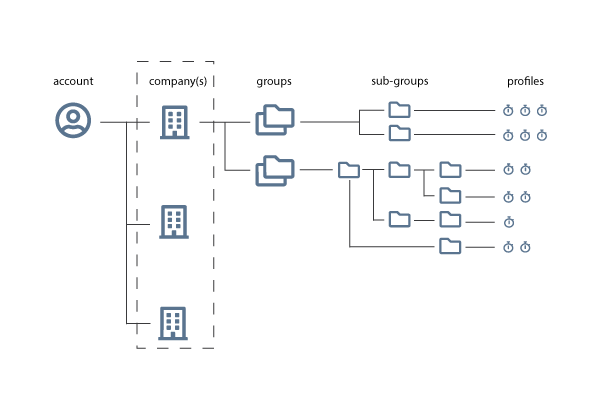
A company:
- Contains one or more users
- Has one company workspace for everyone in the company to see
- Contains the license for the Calliope platform
- On the company overview page you can add or remove users (requires the right permissions)
How to create a company¶
- While logged in to the Calliope app, click on the ‘Create company’ button on the blue sidebar.
- Input the appropriate company information.
- Click the ‘Create company’ button.
You can now find this company on your dashboard and now visible on the blue sidebar of the app.
Joining an existing company¶
Unfortunately, due to GDPR rules, we cannot show if a company already exists in Calliope.
If you know your company exists, you will have to find someone with the role of Moderator or above to send you an invite. We suggest that the company name and the name of the Calliope Pro company owner be listed in your own internal documentation somewhere like Confluence for ease of access within your team.
Feel free to contact us to join an existing company, and we will discretely reach out to the company admin if the company exists.
Company roles¶
Each member within a workspace has one of the following roles:
| Access / Role | Read Only | User | Moderator | Administrator | Owner |
|---|---|---|---|---|---|
| Groups | View | CRUD* | CRUD* | CRUD* | CRUD* |
| Profiles | View | CRUD* | CRUD* | CRUD* | CRUD* |
| Reports | View | CRUD* | CRUD* | CRUD* | CRUD* |
| Company | View | View | CRUD* | CRUD* | CRUD* |
| Import results | X | O | O | O | O |
| Invite user | X | X | O | O | O |
| Edit company | X | X | O | O | O |
| Subscription | X | X | X | O | O |
| Payment details | X | X | X | O | O |
| Delete company | X | X | X | X | O |
*CRUD: Create / Read / Update / Delete
Info
You can only see certain sections if your company role allows you to.
Edit company information¶
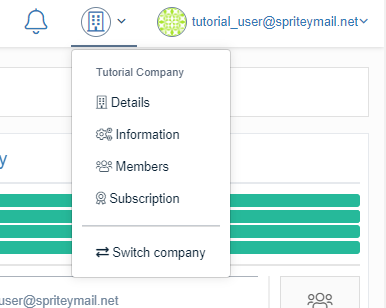
When you navigate to your company, on the blue sidebar or click on the company icon next to your username in the top right of the app, you will find the 'Information' link. Here you can edit your company information.
Members¶
On the 'Members' page you can see an overview of the users in the company. You can also invite new users and look at the pending invites that are not yet accepted by users.
Invite users to a company¶
On the 'Members' page, you can invite users.
- On the blue sidebar or in the company dropdown you can find the 'Members' page.
- Find the ‘Invite user’ section on the current list of users in the company.
- Type in the email address of the user you would like to invite (current Calliope users and non-users can be invited).
- Select the role you wish to give the user.
- Click ‘Send invite.’
Info
Only users with account privileges of Moderator or higher can invite other users to join a company.
The person should receive an invitation to join the company soon. If they don’t currently have a registered account on Calliope, they will be prompted to create one.
Subscriptions¶
Subscriptions are determined on a company level. On the subscription page of your company, you can see your current company subscription plan.
To learn more on subscriptions and billing, please see the subscriptions section.
Activity¶
On the blue sidebar you can find the link to the 'Activity' page. This is a table that shows who and what users do in your company. This can be just browsing as well as adding or creating new reports, groups or profiles.
Deleting a company¶
On the company information page, you can delete your company as well as on the blue sidebar.
Warning
This will delete all the company data and is non-recoverable. Make sure you don't delete information or data that you still want to use.