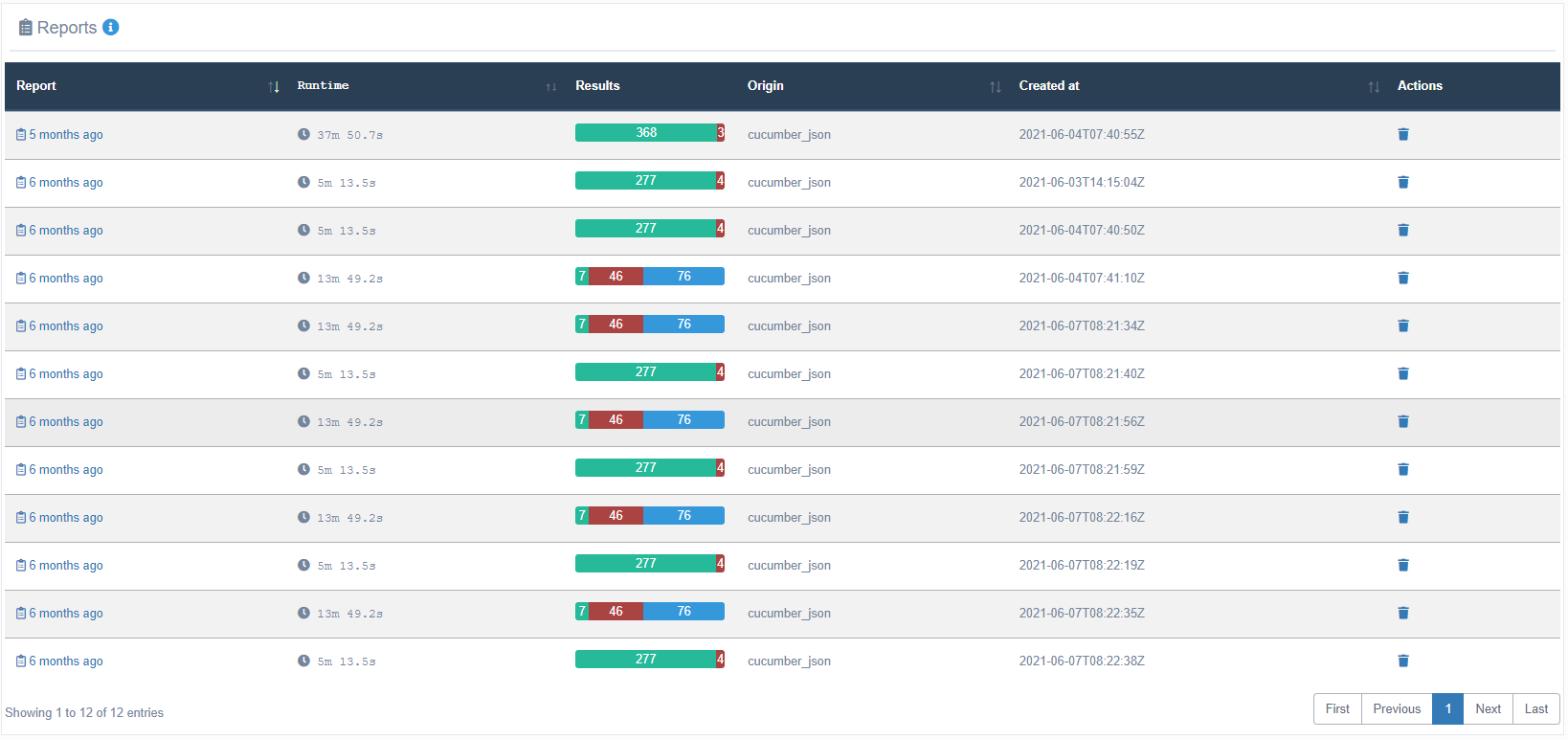Profiles¶
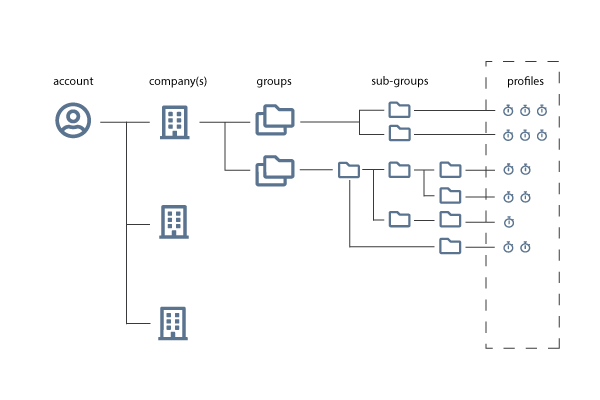
Profiles are typically where you would differentiate between individual test types. For instance, you may have named your group "shopping cart", where you would then nest different test types like API tests or UI tests. It is, however, entirely up to you to find a structure that best suits your team and development project.
A profile:
- Is a place where test results are imported to
- Are saved within a company workspace and can be grouped in groups
On a profile page:
- You can see historical data of test results.
- You can upload new reports.
- When using Gitlab integration, you can run jobs.
- Access an overview of all the reports in your profile.
This is without gitlab setup
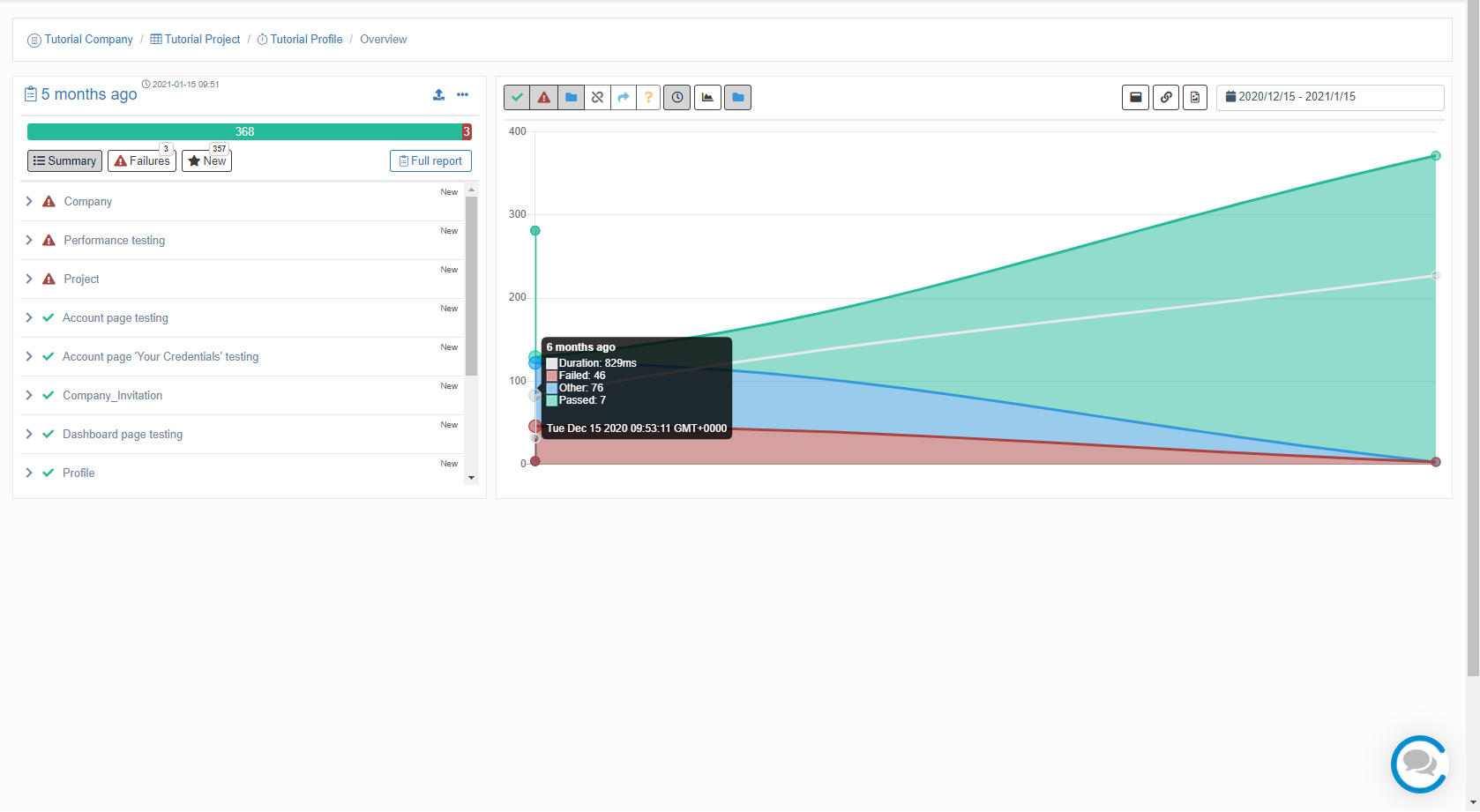
This is with gitlab setup
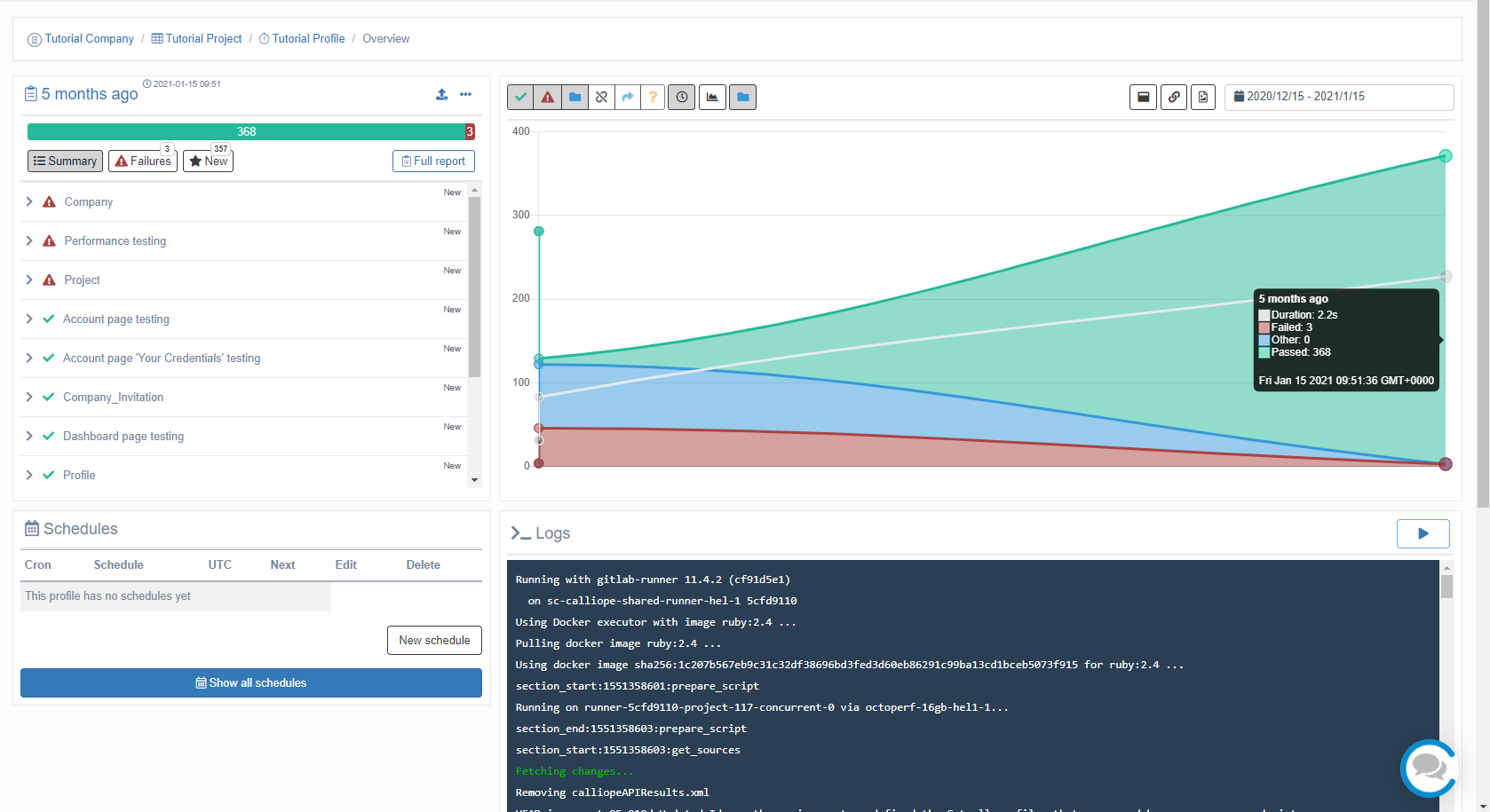
How to set up a Profile¶
To create a Profile, you first must have set up a Group.
- Go to the Group that you made.
- Click on the large plus sign (+) under the section titled "Create new profile".
- Enter a 'Profile Name' and choose under which Group this Profile is to be nested.
Congrats you’ve got yourself a profile! Now you can import results to this profile and set up notifications for your profile.
Profile Owner¶
When creating a profile, you will be set as owner. You can change this to someone else by doing to the settings page.
A profile owner will be informed when there are any critical failures around the profile. For example when the Jira Integration fails.
All reports¶
The All reports page shows you an overview of your last imported results, including things like run-time and test statuses.