Reports¶
This page shows an overview of your test reports. It contains various sections.
Summary¶
At the top of the page, you will see some general information such as:
- Total amount of tests
- Number of failed test
- Number of passed tests
- A graphical overview of the percentage of passed tests
- Report name
Latest failures¶
In most cases you will only want to see the details of the failed test results. In this section you see a list of failures. If you click on a result, it will display the details of the test result.
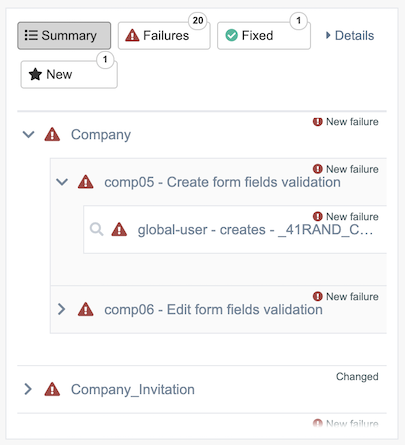
Results graph¶
Here you see a historical graph that shows the total number of tests per result and if there are any failures. This graph allows you to see “at a glance” the health of your project. Are there now a lot of failures? Better investigate the latest change to see what went wrong.

Edit mode¶
To edit your test reports or your manual tests in Calliope you can find the 'Edit' mode option in the blue sidebar. Here you can freely edit your report:
- Containers
- Status
- Titles
- Order of containers
Info
Please note that you can only edit the report if you have the proper rights to do so.
Downloads¶
With the downloads option you can download your original test report or the test report in our own Calliope JSON format.
Metadata¶
The Metadata gives you a popup with the following information:
- Origin
- Date from the report
- Date of uploading the report
- Date of the last update on the report
- The total duration of the report
Email summary¶
If you press this you will receive a summary from the report in your email.
Share a link¶
This will generate a link to the current report, and paste it to your clipboard. If you want someone to take a look at a specific test result/case in your report open this up by clicking on the specific test result/case.
If you click on share link with the right sidebar open it will generate a link to that specific test result/case. The link will open the sidebar when the other user clicks on it.
You can also copy the URL of the page and share this with your team.
Delete report¶
This will delete the report.
Warning
This will delete the report and the data. It is non-recoverable. Make sure you don't delete information or data that you still want to use.