Receiving notifications in Calliope Pro¶
Notification integrations¶
Calliope Pro supports multiple ways of notifying you on what's going on:
- In-app notifications
- Email notification
- Push notifications
- Slack notifications
If you want to have notifications on a different integration, let us know!
In-app notifications¶
This feature is automatically enabled. You can go to Dashboard > Notifications to get an overview of all your messages.
Email notifications¶
By default, email notifications are enabled. If you do not wish to receive email, you need to unsubscribe from any notification events.
Push notifications¶
The first time you go to Calliope you will get a notification from your browser to allow us to send you messages. If you decline this, nothing will happen. If you accept it, any notification event you're subscribed to will also be pushed as a direct notification.
Slack notifications¶
We work with Slack Incoming Webhooks to send messages to a Slack channel.
Check out our slack documentation on how to set up slack notifications.
Notification events¶
Currently, we have the following events you can subscribe to:
- Profile notifications:
- New report imported to a profile
- Company notifications:
- Invite to become a member
- Limit of a company reached
We're still working on implementing more notifications like a monthly company update or allowing users to get a single notification over multiple profiles. If you are missing a type of notification, let us know.
Profile report notifications¶
You can receive notifications whenever a new report has been uploaded to a profile. A dropdown menu allows you to select when you would like to receive notifications about any changes made to a profile. These notifications only work at the profile level.
Where do I receive these notifications?¶
The notifications will be sent to your Calliope Pro notifications in the top right and an email will be sent to the email you've provided for your Calliope Pro account.
Notification setup¶
To navigate to a profile you want to start following:
- On the left side navigation click Notifications.
- Select at which events you want to be notified.
You will see a Notification dropdown menu like the one shown below.
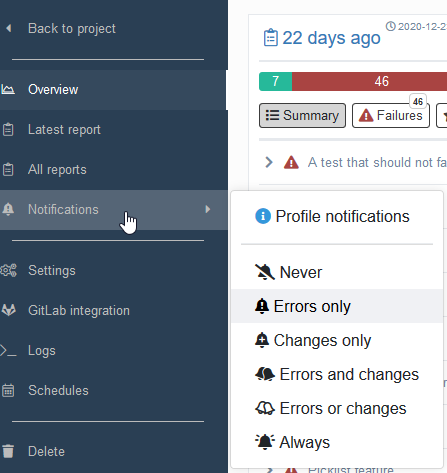
There are six options which you can choose from.
- Never: Similar to disabling all notifications, you will receive no email notifications about any report upload (default selected option).
- Only on errors: Whenever a new report upload contains failed results, you will receive an email notification.
- Only on changes: Whenever a change occurs in new report results, for example when a new passed result that has been added, then you will receive an email notification about this.
- Only with errors AND changes: An email notification will be sent only when both report changes and errors occur.
- Only with errors OR changes: An email notification will be sent when a report change or error occurs.
- Always: You will receive notifications about all report uploads or changes in that profile
Company notifications¶
Company invite notification¶
When a new user is invite to a company, they will receive an email. If the user already existing in the system, they will also see an in-app message about the invite to the company.
Company limit messages¶
Members of a company with one of the following roles will receive the company limit messages automatically:
- Moderator
- Administrator
- Owner
When a limit is reached, for example, someone creates the 10th profile when the limit is 10, a notification (email and in-app) will be sent to all the member with one of the above roles.