Manual Import¶
You can manually upload your results through our browser uploader. You can do this in multiple places:
Selecting files¶
Begin by selecting the files you wish to upload:
Next, you can start uploading files.
From the top navigation¶
In the navigation on the top of the page, there is an upload button. You can click this button and upload test results from everywhere within the application.
The top navigation:

When you click the upload button:
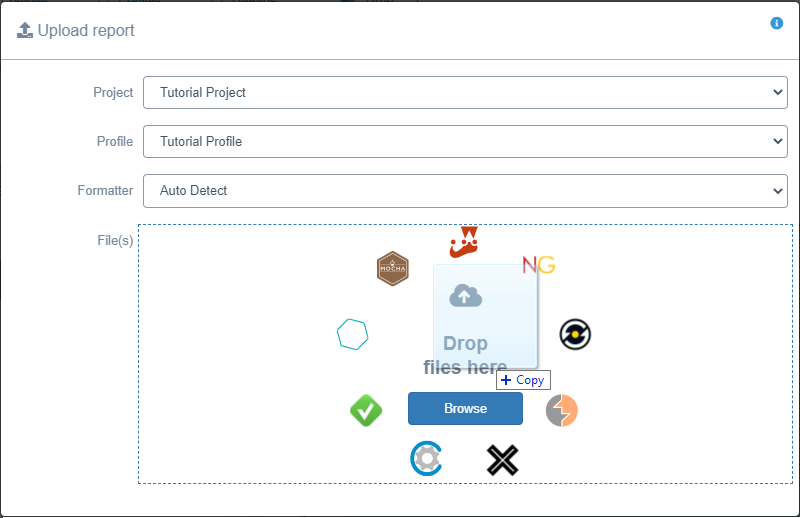
From company overview¶
In the "Quick Upload" panel, you can drag and drop your results file and Calliope will automatically detect what format it is.
You can select a group and profile to upload to, or instantly create a new one.
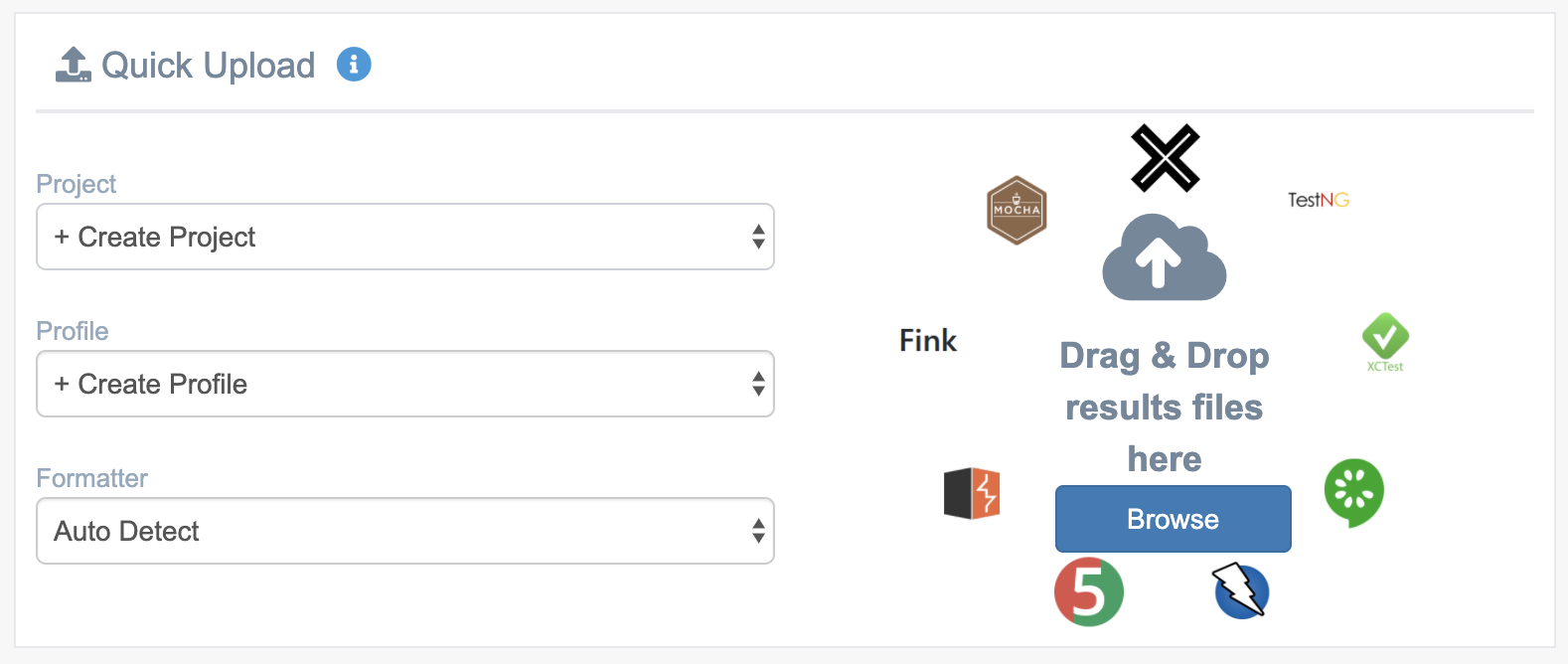
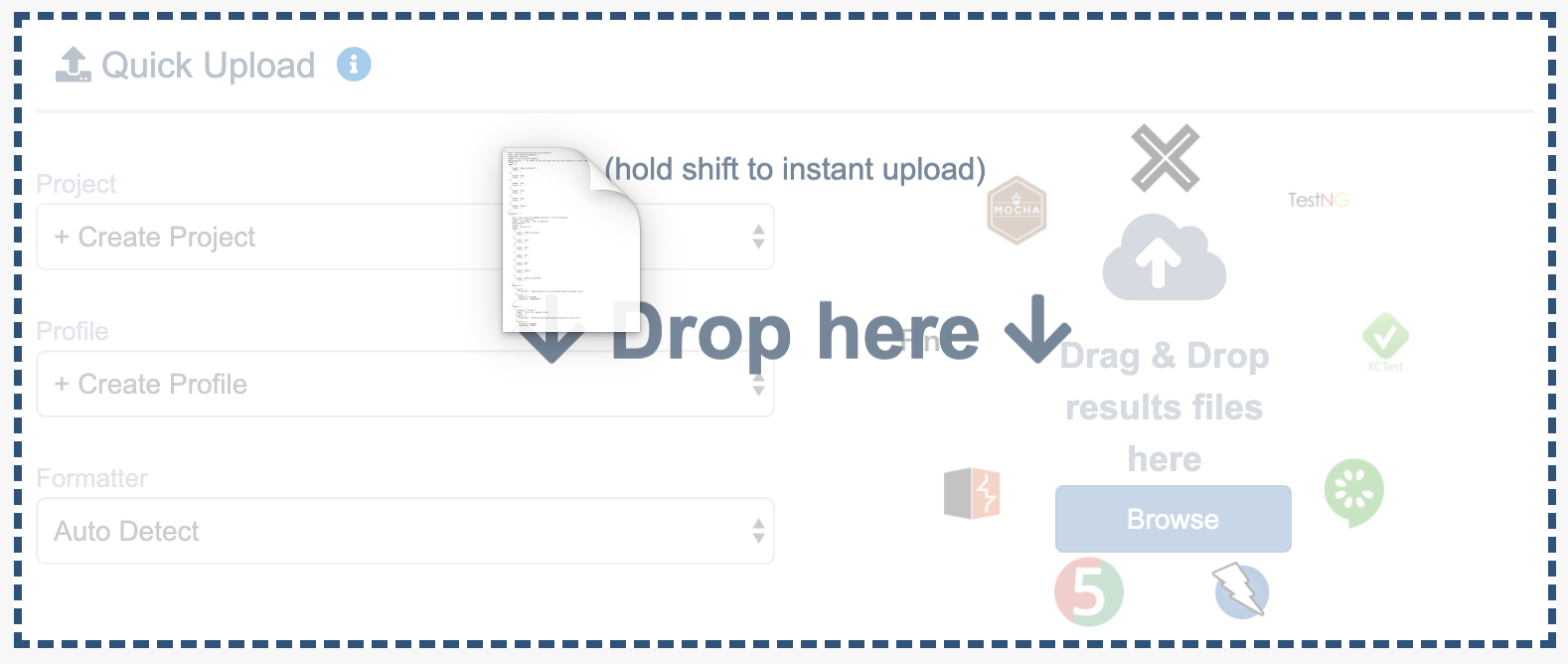
From the group overview¶
On a group overview page, you can simply drag and drop your file to the profile you want to upload to. You can also drop it on the "Create new profile" tile, to instantly create a new profile.
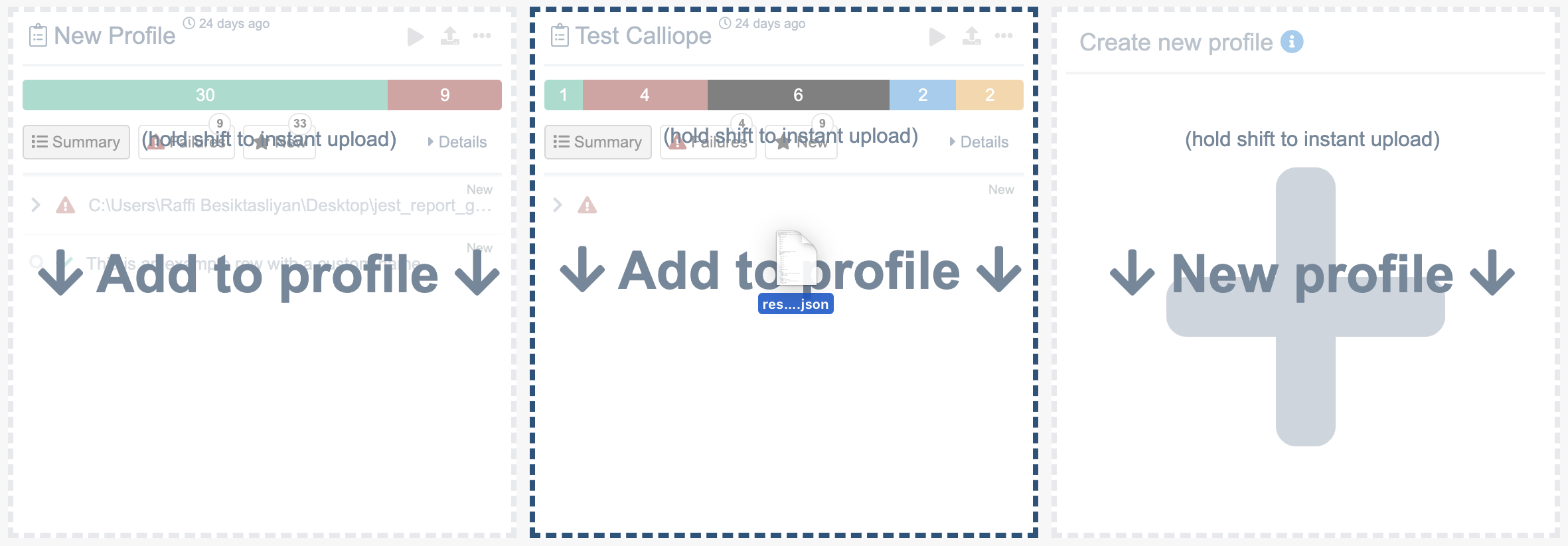
From profile overview¶
You can also select files to upload on the profile overview page. Simply drag and drop your file into the profile.
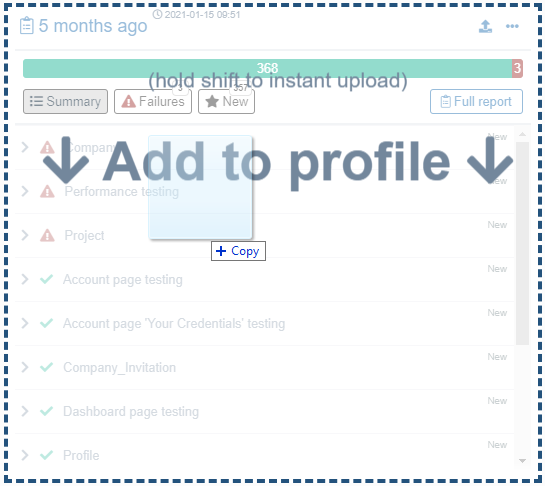
Upload files¶
Once you have selected your files, the upload dialog will display.
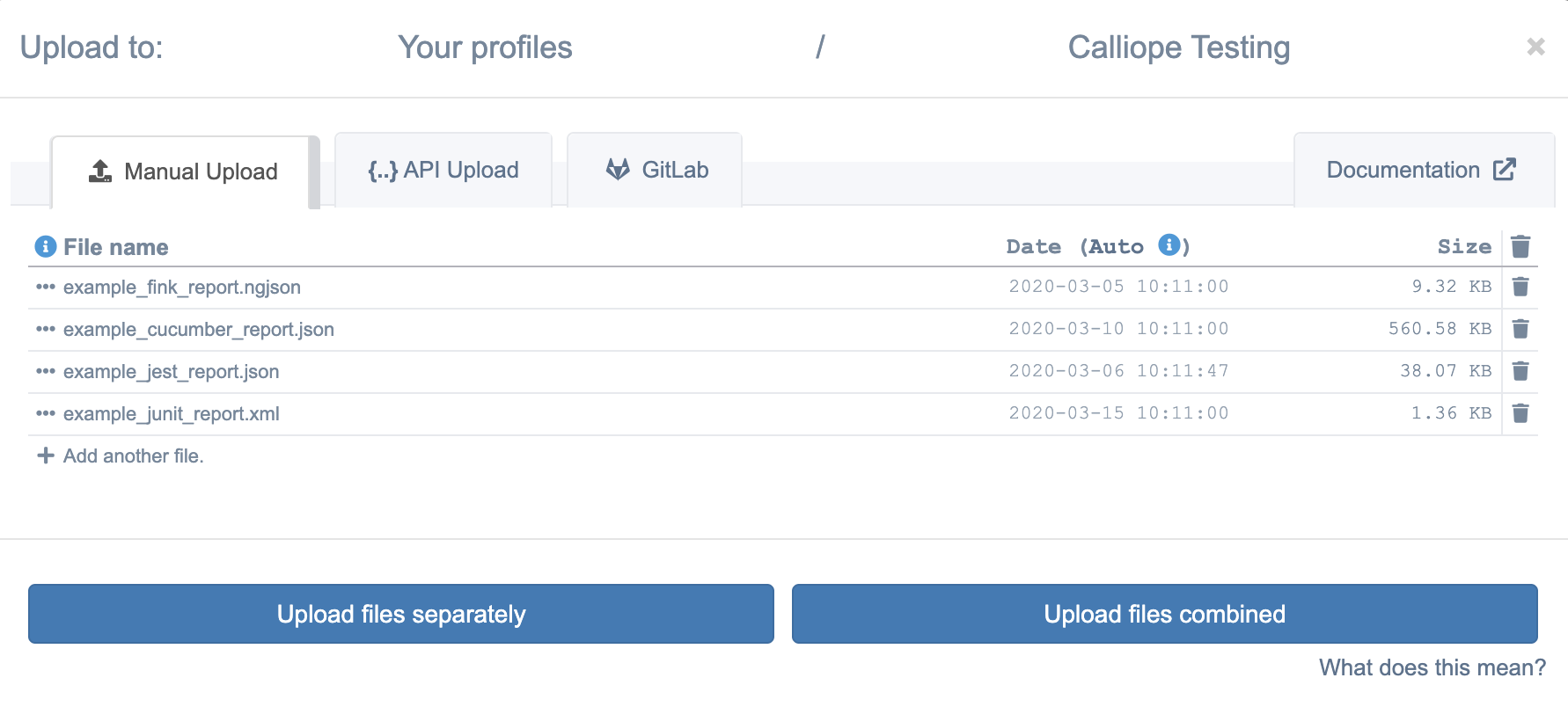
Upload result¶
Info
If you want more information about the reports click on this link.
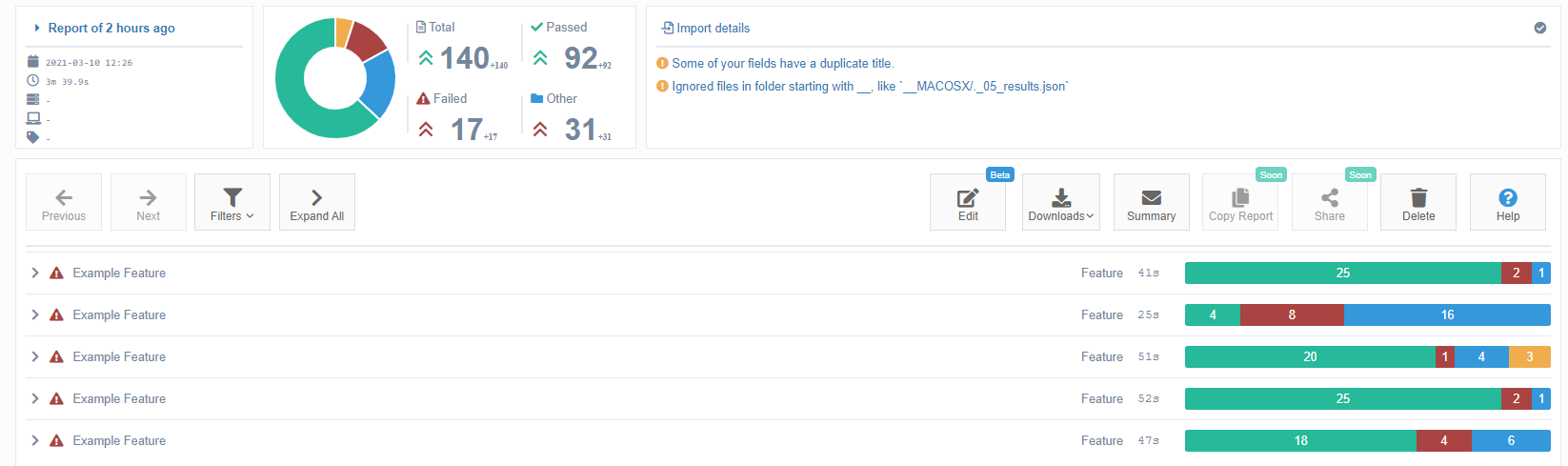
Upload details¶
File uploads have several details that are worth knowing.
Status¶
The status of your upload.
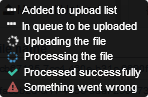
File name¶
The name of the uploaded file.
Date¶
Manual: will take the date given to the file (last modified) or will default to now (current system time) if no valid date is given. You can manually change this date you whatever you like.
Auto: this will let the backend detect the date in the file itself. Many results contain a timestamp, we look for this and use it. When nothing is detected, it will default to now.
Size¶
The size of your file. Please note that we support up to 30MB when auto detecting the format and up to 50MB for a specific format.
Delete¶
This will delete the file from the list of files to upload.
Upload method¶
Separate¶
This will upload every file separately, creating a new report for every file. This is useful to create an instant backlog of results from your files.
Combine¶
This will combine all of your files into one report. Some test result systems, generate a separate file per test case, in that case you would want to combine these files.
Video about uploading your result files¶
Watch our tutorial video showing you how you can import test results into Calliope.pro.
Don't have a test suite yet? Please see our supported formats page for examples.